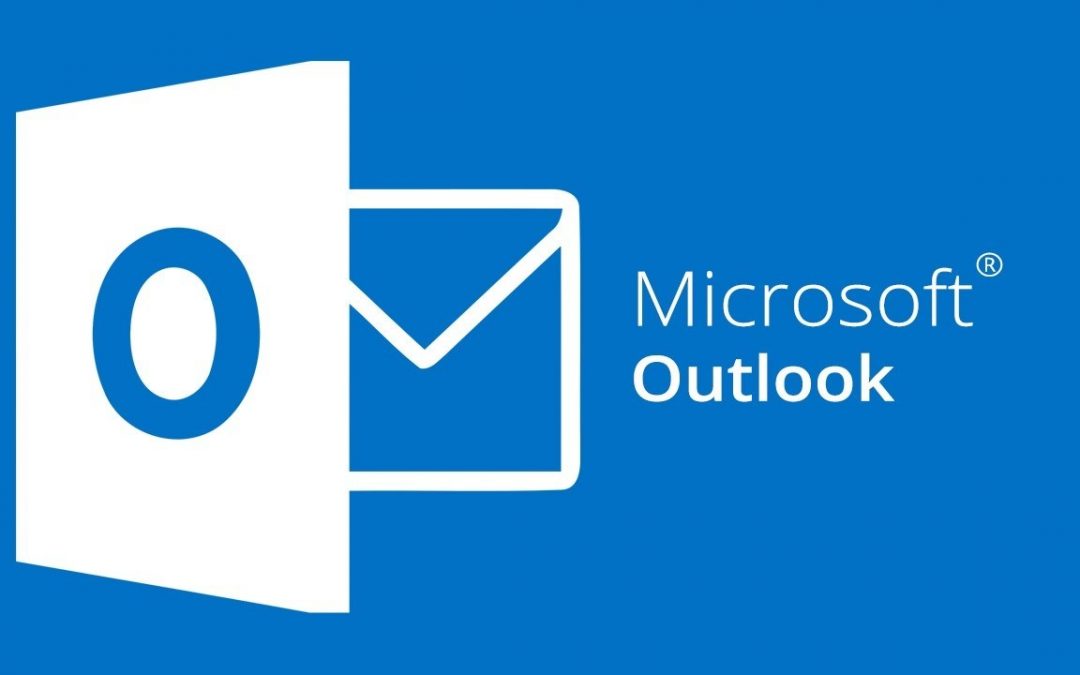This walkthrough will guide you through updating your email signature after the ERES domain transfer.
Download the Signature Template here: https://www.dropbox.com/team/admin/team_folders/home/All%20Company%20Files/Email%20Signature%20Teamplate#
- Launch Outlook and start a new email.

- In the top menu ribbon of the new email, find and click the “Signatures” button.
Select “Signatures…” from the dropdown menu.

- The Signature wizard will open. Ensure your ERES signature is selected in the “Select signature to edit” menu.

- Download the Email Signature Template from Drop-Box using this link:
https://www.dropbox.com/team/admin/team_folders/home/All%20Company%20Files/Email%20Signature%20Teamplate# - Copy & paste the signature template into the text box.

- Fill in your first and last name, title, office phone, and email address.

- Ensure your ERES signature is set as the default for new messages and replies/forwards.

- Click “OK” in the bottom-right corner.

- Start a new email to verify that the change was saved.