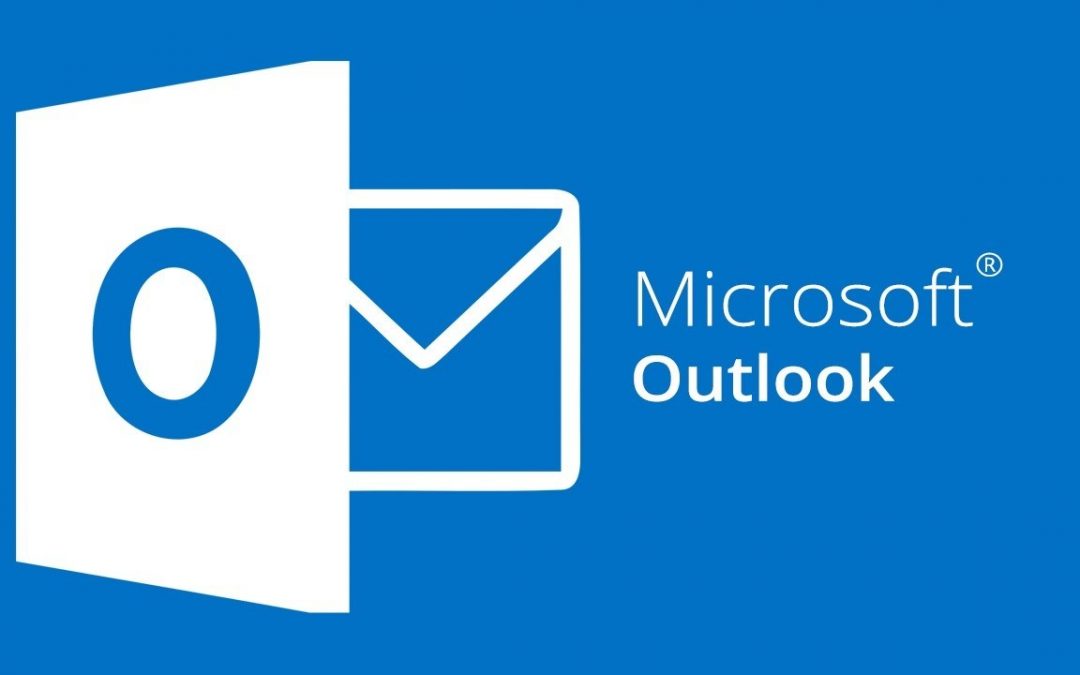LeafTech Consulting is proud to provide helpful walkthroughs to assist your company with a coming Microsoft 365 email migration. The Walkthroughs here are for PC Desktop Devices, including instructions for first-time Outlook users and how users already in Outlook can add a new email address. If you already use Outlook, skip to the second section of this page to begin.
Section One
Instructions for setting up email in Outlook for the first time
- Open the Microsoft Outlook

You can find the Microsoft Outlook Application by opening the start menu and beginning to type Outlook into the search bar. - When opening Outlook for the first time, you will receive the pop-up window pictured below.

Enter the email address for the account you want to set up and click - On the next screen presented, Select Microsoft 365 from the options listed.

- On the next screen, Outlook will confirm that you have successfully set up your account. If you need to add another email address to Outlook

Un-Check the “Set up Outlook Mobile on my phone, too.” This will just open a web page to a walkthrough from Microsoft. Then select Done to complete your email set up. - Check your inbox to confirm that the emails you expect are populating.
- Test sending and receiving messages with your colleagues or a personal account.
If you run into any issues following these steps, reach out to the LeafTech Consulting Helpdesk by emailing support@www.leaftechit.com or call 720.319.8324 x2.
Section Two
Instruction for adding a new email account to Outlook
- Open the Microsoft Outlook

You can find the Microsoft Outlook Application by opening the start menu and beginning to type Outlook into the search bar. - Once Outlook is open, go to File at the top right of the window, shown below.

- After you open the File tab, locate the Add Account button, pictured below.

- The pop up pictured below will appear.

- Enter your Email Address and click

- If prompted, enter your password again, then select OK -> Finish.
- Look at your inbox to confirm that all the emails you expect are populating.
- Test sending and receiving emails with your colleagues or from a personal account to confirm that the email is set up correctly and working.
If you run into any issues following these steps, reach out to the LeafTech Consulting Helpdesk by emailing support@www.leaftechit.com or call 720.319.8324 x2.