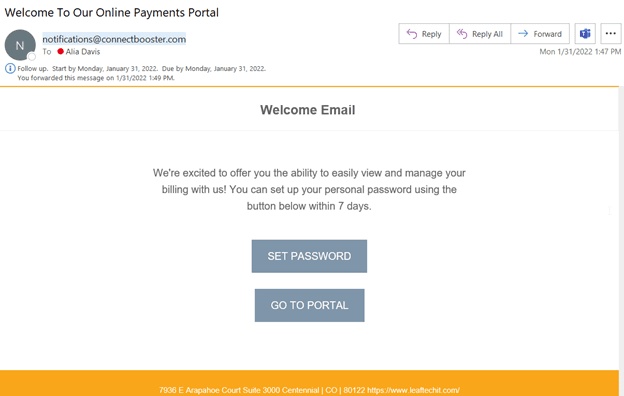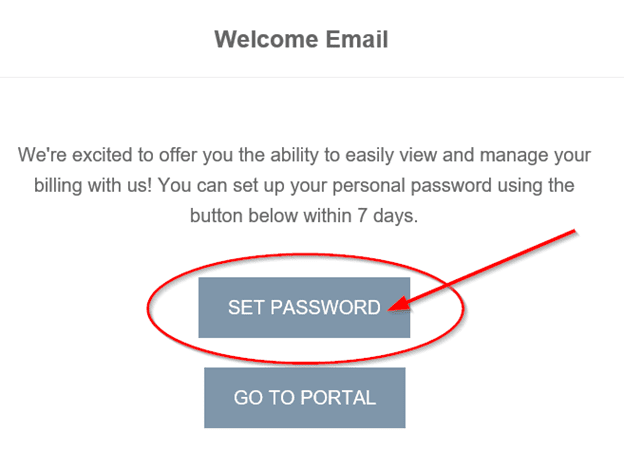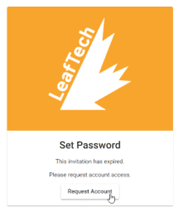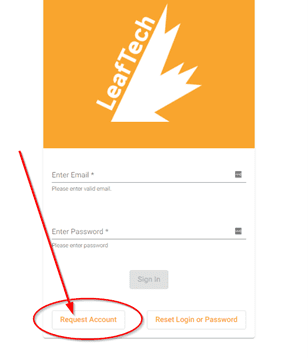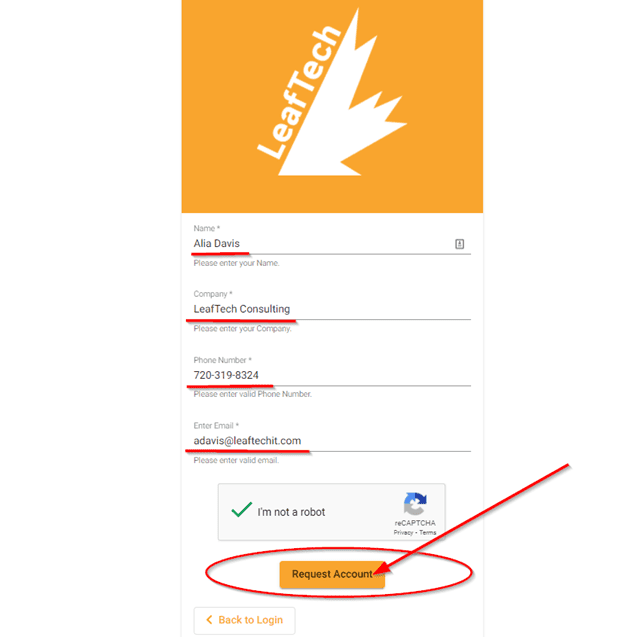LeafTech Consulting Celebrates Remarkable Growth and Nationwide Recognition
Payment Portal Signup
A quick how-to guide
Welcome Email
You will receive a welcome email initiated by LeafTech if you are the main AP contact at your company, or after your request for access to the portal is approved by both LeafTech and the Main Point of Contact at your company.
If you need to request access, click here for instructions.
1
Open the email titled “Welcome to Our Online Payments Portal” from notifications@connectbooster.com. Below is an example of this welcome email:
2
Follow the link to Set Password, shown below:
3
You will be prompted to set up the password and MFA for the account. Once that is complete you will have the access to review invoice and payment history, current open invoices, make payments, and set up autopayment for your company. Click here to check out our Walkthrough Introduction to the Portal!
4
If you receive the invitation expiration message shown below, please follow the next set of instructions for Requesting Access.
REQUESTING ACCESS
You may want to set up access for other logins besides your main AP contact. This walkthrough will show you how to request Payment Portal access for another member of your company. All requests for access will be reviewed with the Main Point of Contact at your company to ensure only approved access is allowed.
If your Welcome Email invitation has expired, this is also how to reach out to request access to the portal.
1
Navigate to leaftechit.connectboosterportal.com.
2
Select the Request Account button on the lower left side of the screen.
3
Enter your Name, Company Name, Phone Number, and email address into the next window, as shown below. Complete the reCaptcha to prove you’re not a robot, and select the Request Account Button.
4
This will send our team a request for access to the Payment Portal. Once your access is approved by the Main Point of Contact at your company, LeafTech will approve your request and send you a welcome email. Please follow the set of instructions at the start of this document to respond to the Welcome Email.